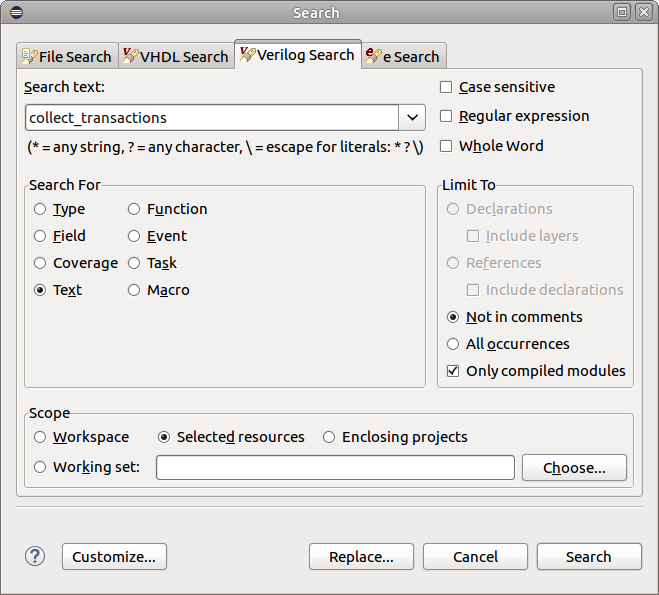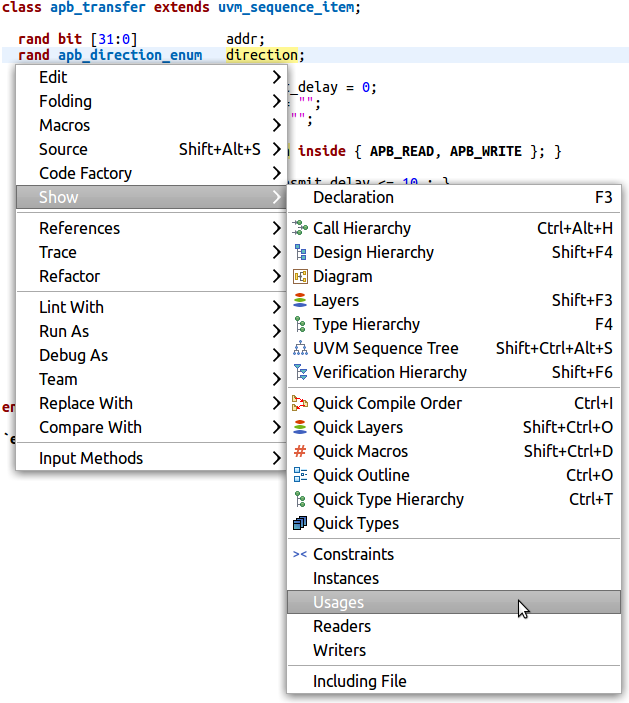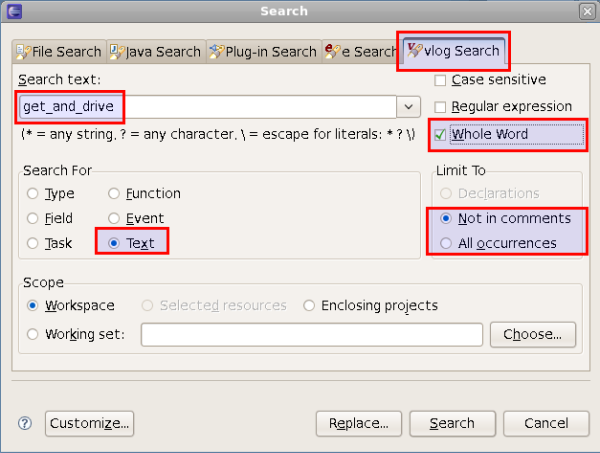DVT SystemVerilog IDE User Guide
Rev. 24.1.9, 26 April 2024
- Installation Checklist
- Predefined Projects
- Getting Started
- What is a Workspace
- What is a Project
- Project Natures
- Workspace and Workbench
- Refresh
- Linked Resources
- Backup and Local History
- Basic Tutorial
- Switch to the DVT Perspective
- Open a Project
- Configure the Build
- Build the Project
- Inspect the Compilation Errors
- See Comments in Tooltips
- Use Hyperlinks to Move Around in the Code
- Quickly Open a Type (Class, Module, Interface)
- Quickly Inspect the Class Hierarchy
- Quickly Open a File
- Quickly Move Inside the Editor
- Inspect the Class Hierarchy and Class Members
- Inspect the Design Hierarchy
- Inspect the Verification Hierarchy
- Browse Through All the Available Types (Classes, Modules, Interfaces)
- Look for the Implementation of an Extern Function or Task
- Search for Entities
- Use Content Assist (Autocomplete)
- Use Code Templates
- Use Module Auto Instance
- Expand Macros (Apply Preprocessing)
- Trace Macro Errors
- Track Tasks using TODO Markers
- Quickly See the Current Scope in the Status Bar
- Fold Code Regions in Order to Improve Readability
- Access the Context Sensitive Help
- Build Configurations
- Non-top files
- default.build
- Auto-config
- Simulator Log-config
- Emulating compiler invocations
- Multiple .build Files
- Compatibility Modes
- Paths
- Strings
- Comments
- Environment Variables
- Including Other Argument Files
- Build Persistence
- DVT Auto-Linked
- Run a Script Before Build
- All Build Directives
- e Language Test Files
- e Language SPECMAN_PATH
- SystemVerilog OVM or UVM Library Compilation
- Xilinx Libraries Compilation
- Intel(Altera) Quartus Libraries Compilation
- Questa Libraries Compilation
- Use of External Programs
- Compile Checks
- Content Assist (Autocomplete)
- Quick Fix Proposals
- Add Parameter to Module
- Add Port to Module
- Add Signal to Sensitivity List
- Add Virtual Qualifier to Interface Type
- Correct Spelling In Comments and Strings
- Create Class In New File
- Create File From Build Config Editor
- Create Included File
- Create Interface Class In New File
- Declare Method
- Declare Variable
- Did You Mean
- Explicitly Declare
- Fully Qualify Type
- Implement Extern Method
- Implement Missing Pure Virtual Methods
- Import Type
- Remove 'local' or 'protected' Qualifier
- Remove Signal from Sensitivity List
- Remove Signal Never Used
- Update Extern Prototype/Implementation
- Update Module Instance
- Update Virtual Method Signature
- Waive Compilation Problems
- Quick Assist Proposals
- Bind Method Call Arguments by Name
- Bind Method Call Arguments by Position
- Connect Instance Ports by Name
- Connect Instance Ports by Position
- Expand .* Port Connections
- Extract to Variable
- Extract to Method
- Extract to Module
- Move Selection to New File
- Join Extern and Implementation
- Split to Extern and Implementation
- Rename in File
- Content Filters
- Code Templates
- File Templates
- Project Templates
- Code Formatting
- Override Functions
- Generate Getters and Setters
- Module Automatic Instantiation
- Semantic Search
- Show Usages, Readers or Writers
- Favorite Searches
- Show Constraints
- Show Instances
- Quick Search in Views
- Trace Connections
- Breadcrumb Navigation Bar
- Code Factory
- Refactoring
- Rename Refactoring
- Rename Port Across the Design Hierarchy
- Rename File
- Bind Method Call Arguments by Name
- Bind Method Call Arguments by Position
- Connect Instance Ports by Name
- Connect Instance Ports by Position
- Expand .* Port Connections
- Extract to Variable
- Extract to Method
- Extract to Module
- Move Selection to New File
- Join Extern and Implementation
- Split to Extern and Implementation
- Change Method Signature
- Connect Instances Across the Design Hierarchy
- Add Port to Module from Selected Field
- Add New Port to Module
- Add New Parameter to Module
- Refactoring Scripts
- Diagrams
- Low Power Format Support
- Export HTML/PDF Documentation
- External Tools Integration
- Debugger Integration
- Custom Dialogs
- Command Line Interface
- dvt_cli.sh
- Syntax
- Examples
- Makefile Example
- Commands
- Create a Project (Mixed-Language Capable)
- Create a Project From an Existing Template
- Import an Existing Project
- List Compiled Files
- Compare Files
- Launch a Run Configuration
- Open a File
- Close a File
- Open a Custom Dialog
- Open a Perspective
- Refresh a Project
- Rebuild a Project
- Print Edited File
- Quit
- Query the running status
- Print version
- Run Performance Exploration
- Macros Support
- Reminders (TODO Markers)
- OVM Support
- UVM Support
- VMM Support
- Settings Management
- Reference
- Comments Formatting
- Common Shortcuts
- Custom Pragmas
- DVT Resource Monitor
- Editor Notification
- Editor Right Click Menu
- Hyperlinks
- Icons and Decorations
- Inactive Generates Code Highlight
- Lazy Bring up Resources
- Memory Monitor
- Scripts
- Syntax Coloring
- Themes
- Toolbar Actions
- Tooltips
- Views
- Call Hierarchy View
- Checks View
- Code Templates View
- Compile Order View
- Config DB View
- Console View
- Coverage View
- Design Hierarchy View
- Factory Overrides View
- Inspect View
- Layers View
- Macros View
- Outline View
- Problems View
- Registers View
- Tasks View
- Trace Connections View
- Types View
- Type Hierarchy View
- UVM Browser View
- UVM Sequence Tree View
- Verification Hierarchy View
- Application Notes
- C/C++ support
- Design Elaboration
- Compilation Speed-up
- Precompilation Support
- Encrypted VIP Support
- FPGA Support
- Generating External Tool Scripts from the DVT Build Configuration
- Incremental Compilation
- Preprocessed Files Support
- Output and logging
- UVM Library Compilation Troubleshooting
- Visual Artifacts
- > Tips and Tricks
- Q & A
- I am new to Eclipse, where should I start from?
- Where can I find DVT Help?
- How do I see and configure the key shortcuts?
- Are there any backup files in Eclipse?
- Workspace in use, cannot launch eclipse...
- Locking is not possible in the directory...
- How to start DVT Eclipse with a different eclipse.ini
- Save could not be completed
- IBM Clearcase Plugin
- Non existing package mti_fli
- How to use Working Sets for filtering Problems/Task/Search views?
- How to handle Simulator and Command Line Macros
- How do I Access Files Outside Project Dir - Working with Linked Resources
- Mapping Linux to Windows (/proj/ to Z:\proj\)
- Subversive vs Subclipse
- How do I associate a project with both DVT and CDT?
- Can I use vi/vim along with DVT?
- Can I perform dos2unix or unix2dos from DVT?
- How can I configure Eclipse to use a local CVS repository?
- I am using the Common Desktop Environment via Citrix and experiencing crashes. What can I do?
- How do I change the background color of the Editor?
- Some widget colors are not displayed properly. What can I do?
- How do I change the tooltip colors?
- How do I change Internet Proxy Settings?
- Eclipse does not start, there is no Workspace, metadata or log file created
- Workspace permissions
- How do I link mylyn with Bugzilla?
- How do I print source code?
- How do I disable Eclipse Software Sites?
- How do I revert to a previous version?
- What are the most common shortcuts in DVT?
- How does DVT integrate with emacs?
- How does DVT integrate with CVS?
- How to set an environment variable within a Run Configuration?
- How to run a remote Unix commnad from DVT Eclipse for Windows?
- Rebuild shortcut (Ctrl + Alt + R) does not work
- I want to use an alias in a DVT Generic Run Configuration, but it's not recognized
- How to set multiple paths as sources of predefined projects ?
- Lines are suddenly changing indentation when I edit text or move the cursor through the editor.
- How to change the directory where the build log file is saved ?
- How to find the DVT logs on Linux/Unix ?
- How to create resource filters ?
- How to create custom shortcut and button for a Run Configuration?
- I know that file.foo is present in the project location, but I can't see it in the Navigator View
- How to copy the full path to the file in the current editor?
- How to adjust the console logs filters matching parameters?
- When I switch to Block (Column) Selection mode the font changes
- In Block (Column) Selection mode I see strange editng artifacts
- How to modify the font size in the code editors?
- How to automatically checkout/lock files from the revision control system ?
- How can I see if a file is read-only?
- How can I open a file in DVT from the terminal?
- How can I open a file in DVT from Questa?
- How do I change the name of the xterm opened by a DVT Generic Run Configuration?
- I get errors while installing or updating a plugin from an update site
- What is New?
- How to Report an Issue?
- Legal Notices
- Third Party Licenses
The following tips and tricks give some helpful ideas for increasing your productivity.
| Content assist | Content assist provides you with a list of suggested completions for partially entered text. In the editor press
Ctrl+Space.
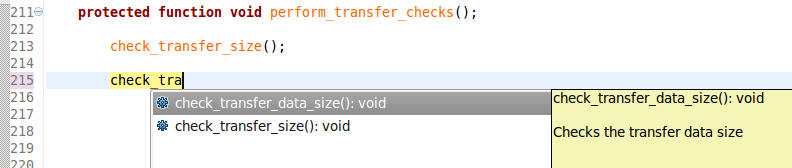 |
| Module Automatic Instantiation | You need to type the first letters of the module name, then press
Ctrl+Space three (3) times.You can recognize module instances by their icon, it looks like a chip with ports ready to be glued in.
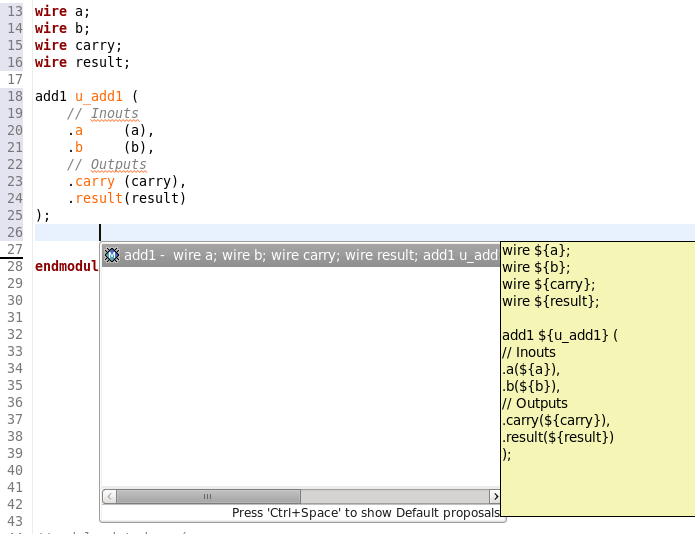 |
| Expand Macros (Apply Preprocessing) | You can apply preprocessing over a selected section of code in order to see how macros are expanded. You have multiple options in the
right-click context menu
Macros. To expand them in the source file, choose
Expand One Level Inline or
Expand All Levels Inline.
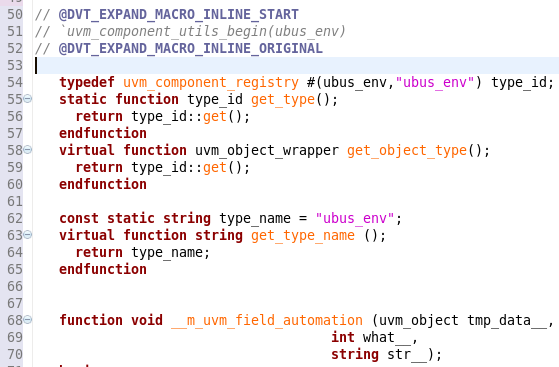
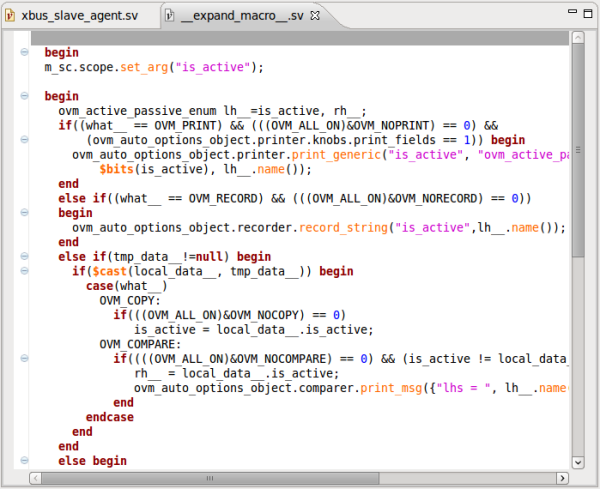 |
| Trace Macro Errors | To debug macro usage errors (especially if macros in macros are used) you can see how the error is propagated from macro to macro (the error trace) either by:
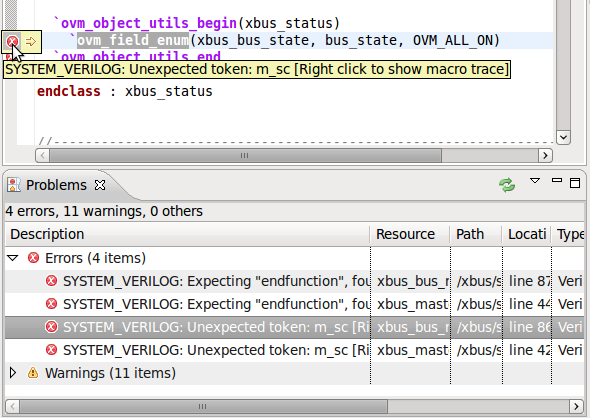
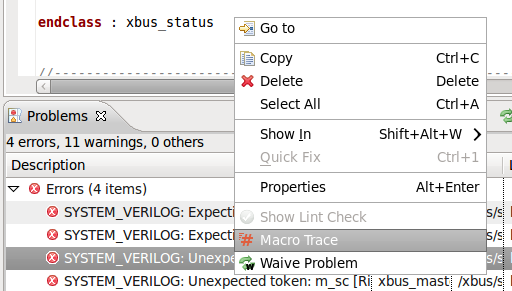
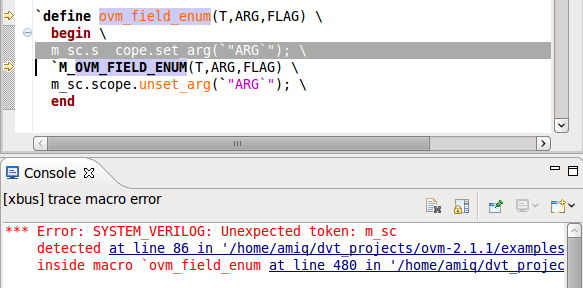 |
| Code templates | Code templates are presented in content assist if applicable.
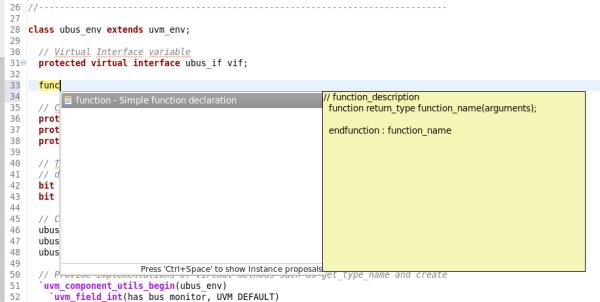 |
| Matching begin - end | If you double click on/after begin – end, function – endfunction etc. the block is highlighted.
 |
| Mismatched endif | You can use comments after
endif to track the match with starting
ifdef. If the name of
ifdef doesn't match the
endif comment a warning is issued.
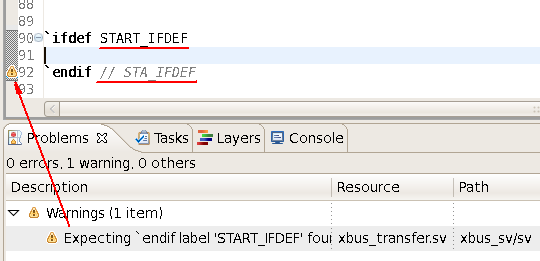 |
| Toggle Comment | You can toggle comment on/off for the current line or the selected lines. Press
Ctrl+/ or use the action from the drop down menu on right click in editor.
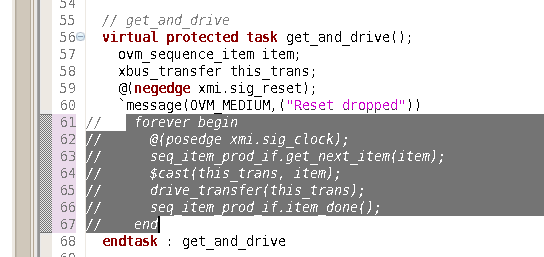 |
| Expand/Restore Selection | Press
Shift + Alt + Up Arrow to incrementally expand the current selection. For example when the cursor is on a word, select the word. Press again to select the whole line. Then, each of the nested enclosing scopes is selected, for example begin...end, then the enclosing function, then the enclosing class and so on. The same principle applies to nested enclosing parentheses, brackets and curly braces, as well as strings.
|
| Format source | Use the Source > Format Source action from the editor's right click menu. The whole file is formatted or the current selection, if any. |
| Override functions | To access the Override menu, in Editor, right click inside a class body > Source > Override Methods . |
| One key indentation | If you press Tab once at the beginning of a line, it is automatically aligned to the enclosing context. Press twice to insert a tab. |
| Reminders (TODO markers) | When you tag a comment in source code with
TODO, a corresponding tasks is automatically created as a reminder. From the Tasks View, double click on the task takes you to the
TODO in the code.
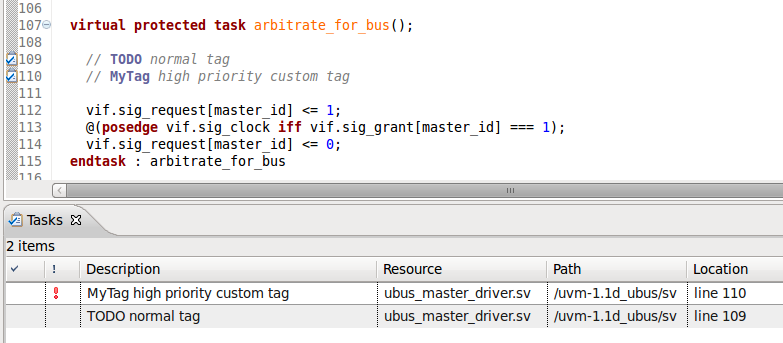 |
| Spell checking | You can enable spell-checking support from the
General > Editors > Text Editors > Spelling preference page. Spelling errors are displayed in the Verilog Language editor and corresponding Quick Fixes are available.
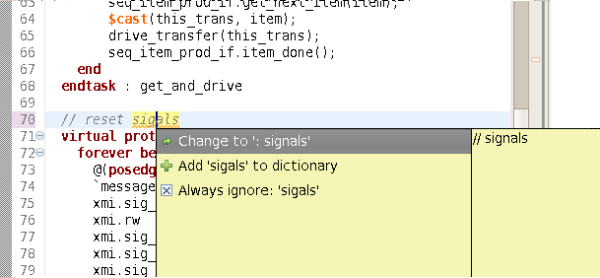 |
| Folding | You can fold code sections to improve read-ability. This is how a folded file looks like:
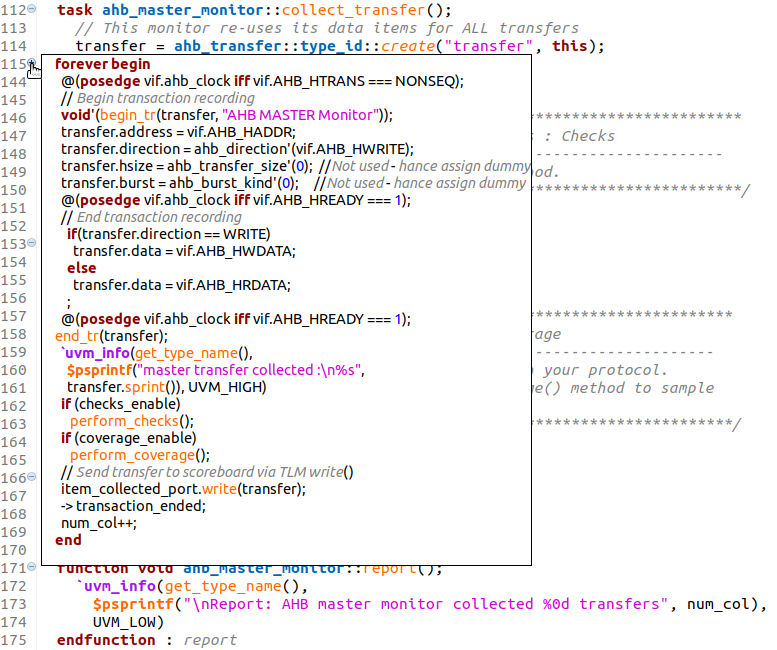

|
| Folding custom areas | You can define custom folding areas using comments to indicate the start and the end of the area:
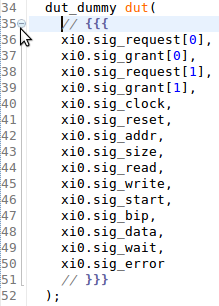 |
| Maximize editor | Double-click on the editor tab to maximize editor to full window. Double-click again to restore. |
| Show line numbers | Check Show line numbers from the General > Editors > Text Editors preference page |
| Local history | Whenever you edit a file, its previous contents are kept in the local history. Right click in the editor and choose
Compare With/Replace With > Local History....
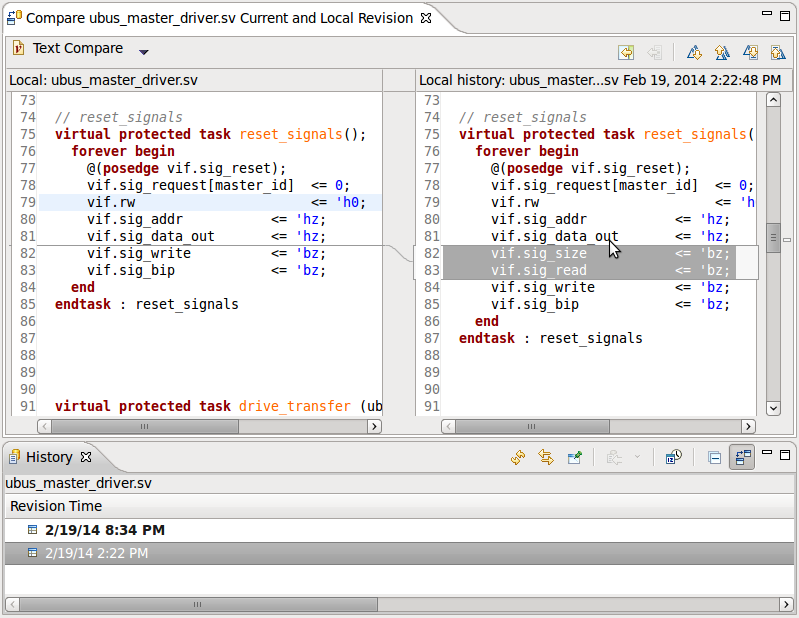 |
| Inactive code highlight | The editor marks with a colored background the areas of code that are not compiled due to preprocessing. See the
Inactive Code Highlight documentation section.
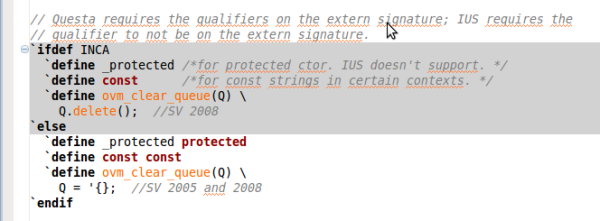 |
| Emacs Automation | You can invoke Emacs to perform automation on the file you are currently editing. In the editor window:
Right click > Source > Emacs, then select one of:
Auto, DeleteAuto, InjectAuto, Indent or use the associated key bindings (the same as in Emacs).
|
| Open file in more editors | To open multiple editors for the same file you should first open the file then right click on the editor's titlebar and select
New Editor
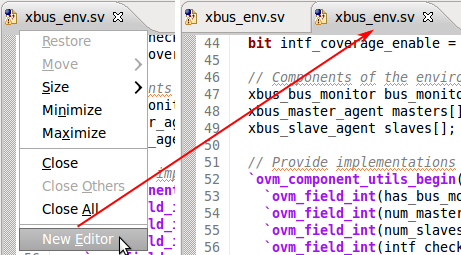 |
| Split the editor view | To open multiple editors side by side follow these steps:
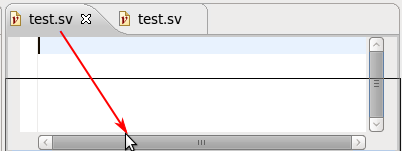
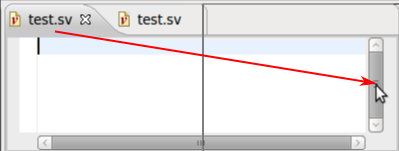 |
| Column selection | You can switch to and from column (block) selection mode either by clicking on the “Toggle Block Selection Mode” button in the toolbar, or by using the <Shift + Alt+ A> shortcut key.
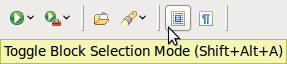 |
| Auto insert JavaDoc comment | To add JavaDoc like comments to code,
in Code Editor type above the code declaration /** and then press Enter. Depending on the code type (a class declaration, a function, a task etc.) a comment will be added with the respective JavaDoc tags. For more details: Export Html Documentation
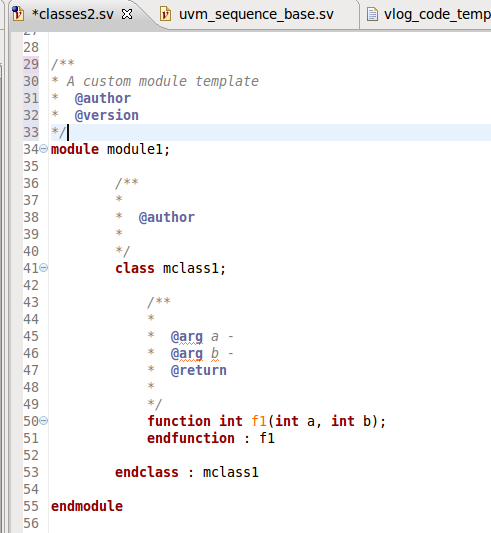 |
| Tooltips | When you position the mouse over a type, method, field etc., a tooltip will pop-up showing information on corresponding declaration.
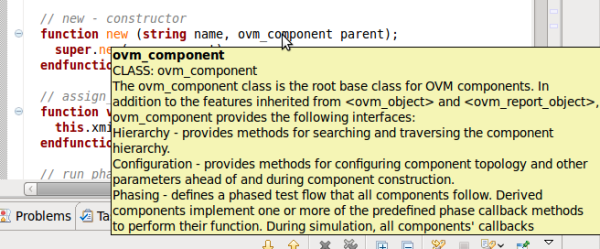
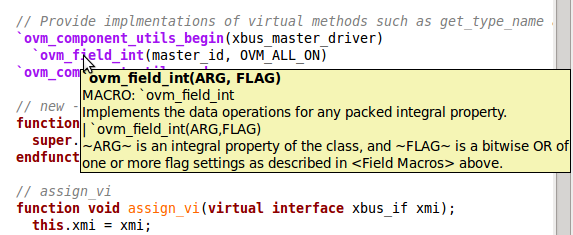
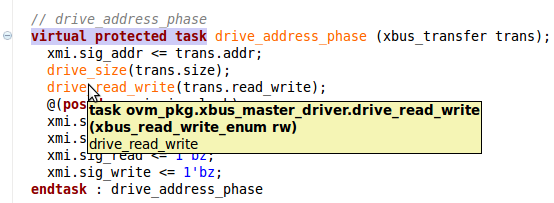 |
| Hyperlinks | If you
place the mouse over a type, method, field, macro etc. and press the
Ctrl key, a hyperlink will be presented.
Click on the hyperlink to jump to definition.
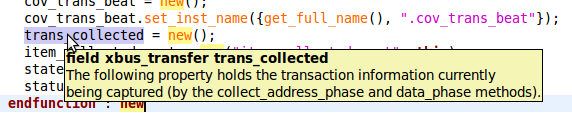 |
| Inheritance tree and members (Type Hierarchy View) | You can view the inheritance tree and all the members of a class by
placing the mouse over it '''and pressing the '''F4 key.
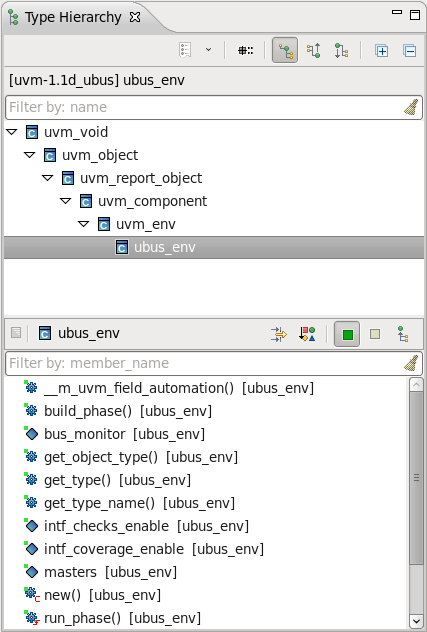 |
| Design hierarchy of a module (Design Hierarchy View) | You can view the design hierarchy of a module by
placing the mouse over it and pressing
Shift+F4.
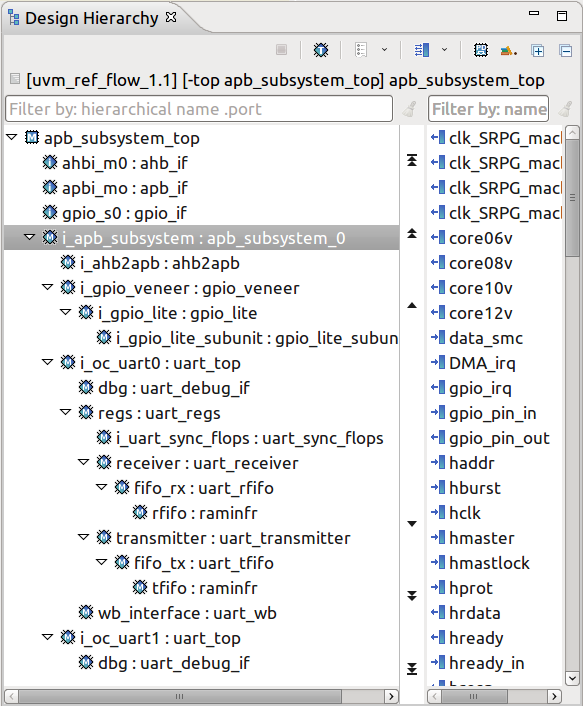 |
| Class Diagrams | You can create class diagrams to inspect or document the architecture of a verification environment. For more details see the Diagrams > Class Diagrams |
| Current Scope | The scope at cursor (function/class...) is always presented in the status bar.
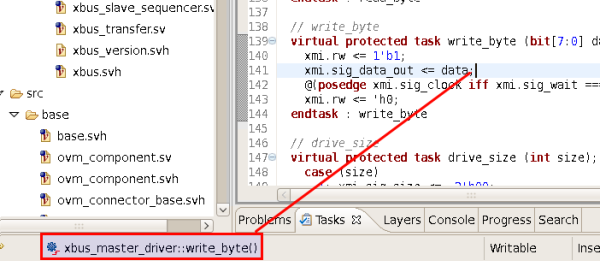 |
| Quick Type | You can quickly open a specific type definition. Press
Ctrl+Shift+T.
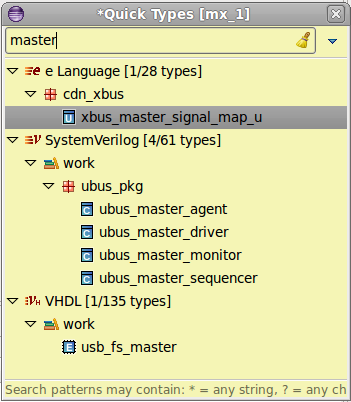 |
| Quick Outline | Press
Ctrl+O to open the Quick Outline for an overview of your file. You can enter any regular expression to locate a place to jump in the current file.
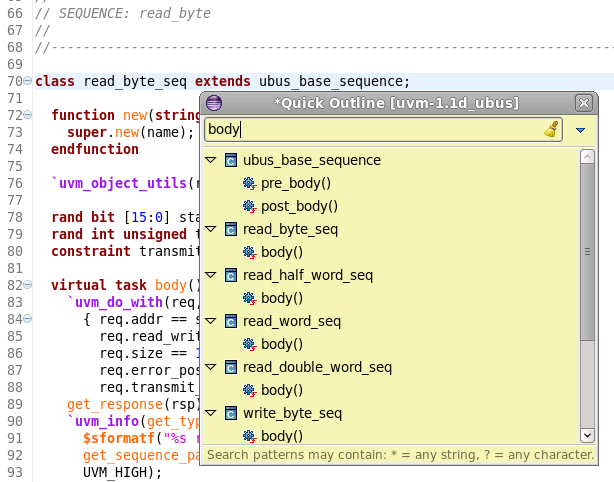 |
| Quick Compile Order | You can quickly open a file that is included via the top files. Just press
Ctrl+I.
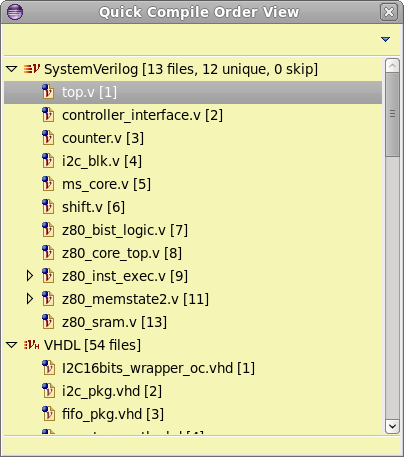 |
| Quick Type Hierarchy | Position the cursor on the entity (struct, method ...) name and press
Ctrl+T to see the
Quick Type Hierarchy View.
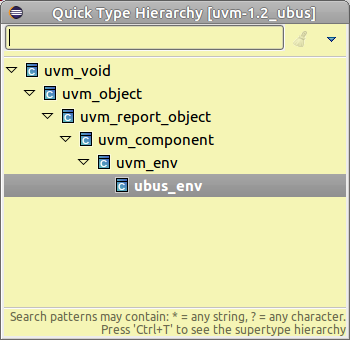
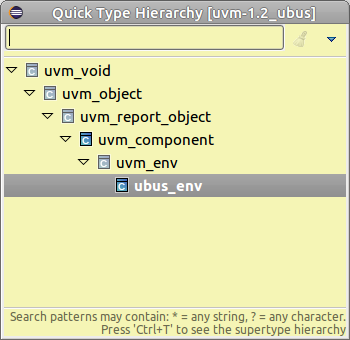 |
| External Implementation | You can view the external implementations in the Layers View. Position the cursor on the relevant name and press
Shift+F3 or
right click and choose Show Layers from the menu.
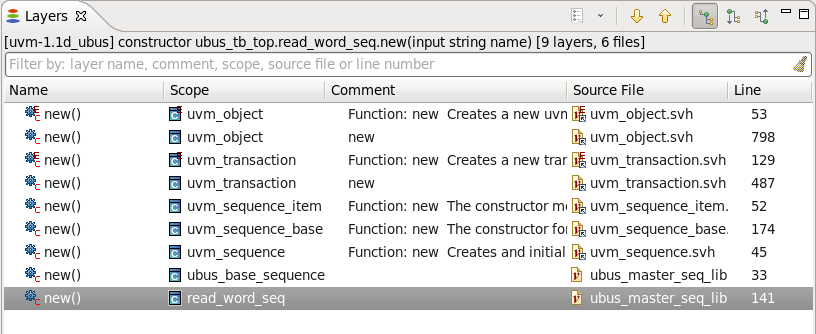 |
| Types View | You can view all the types (scalars, classes, module) in the project (including their fields, methods etc.) in the
Types View. Open the view from menu
Window > Show View > Other... > DVT > Types.
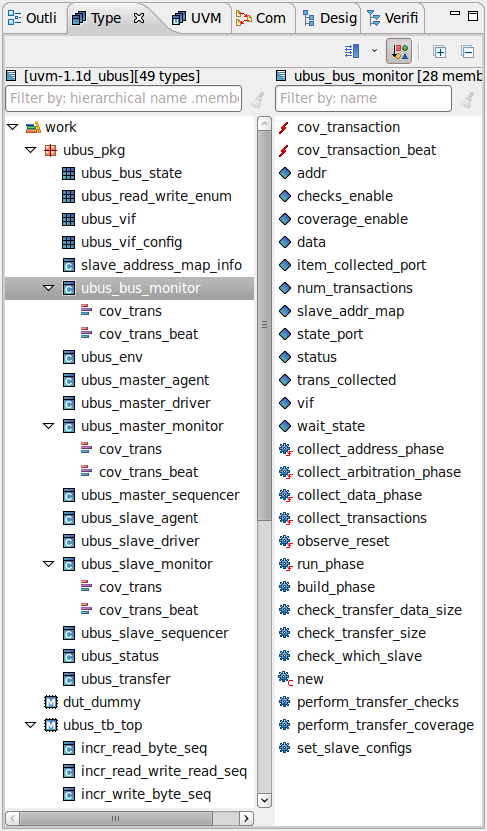 |
| Checks View | You can view all the checks (immediate, concurrent, deferred immediate assert and assume constructs) in the project in the
Checks View. Open the view from menu
Window > Show View > Other... > DVT > Checks.
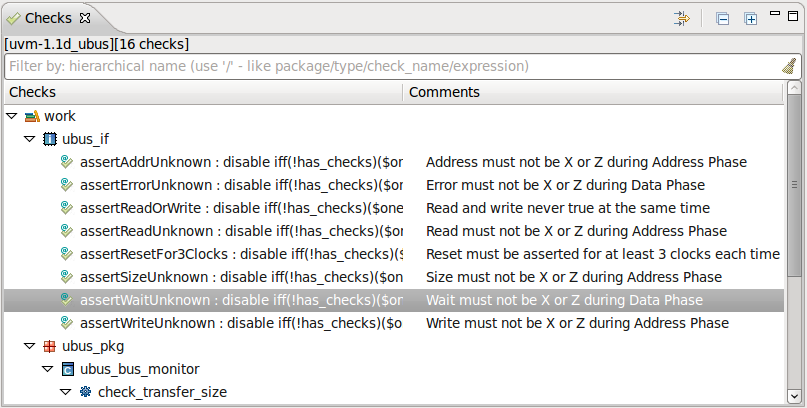 |
| Coverage View | You can browse all the coverage definitions in the project using the
Coverage View. Open the view from menu
Window > Show View > Other... > DVT > Coverage.
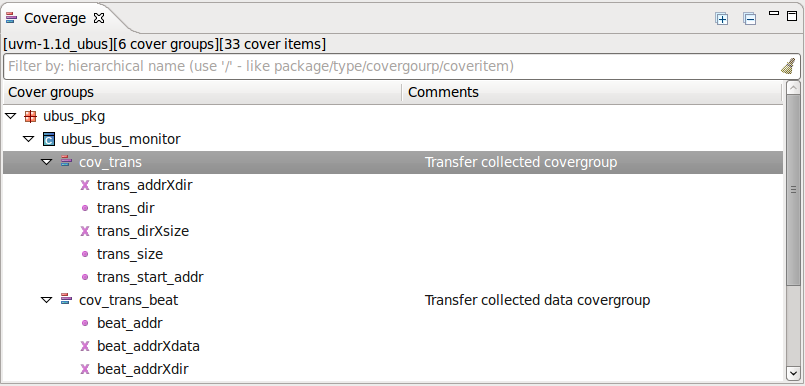 |
| Compile Order View | You can see the include tree of the files in your project in the
Compile OrderView.Open the view from menu
Window > Show View > Other... > DVT > Compile Order.
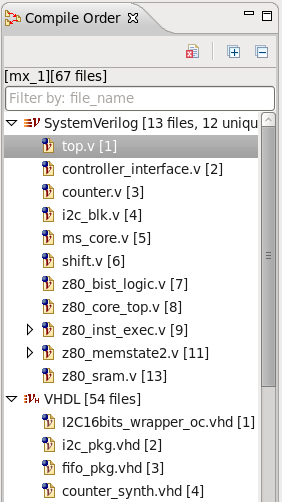 |
| Macros View | You can see all the macros in your project in the
Macros View.Open the view from menu
Window > Show View > Other... > DVT > Macros.
 |
| Outline View | You can see the summary contents of the current file (structs, field, methods) in the
Outline View.Open the view from menu
Window > Show View > Other... > General > Outline.
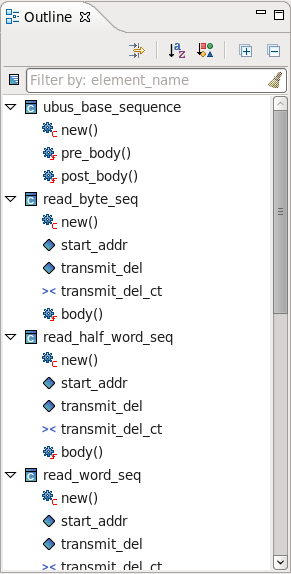 |
| Mark occurrences | When working in the SystemVerilog editor, turn on
Mark Occurrences in the toolbar
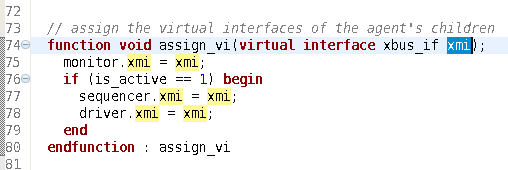 |
| Override Annotations |
Override Annotations indicate that a function/task overrides a parent class implementation. 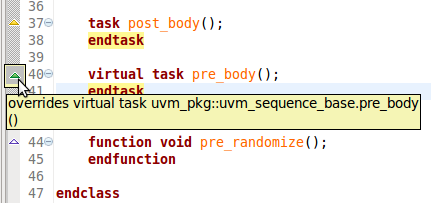
|
| Bookmarks | Similar with a web browser, you can add bookmarks in your code without altering the code.
Right click on the left vertical bar of the editor and choose
Add Bookmark...
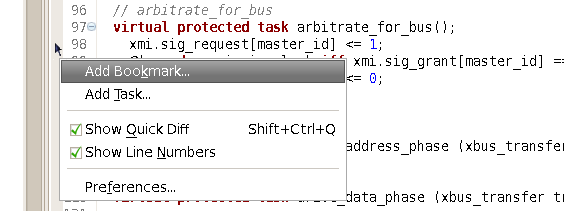
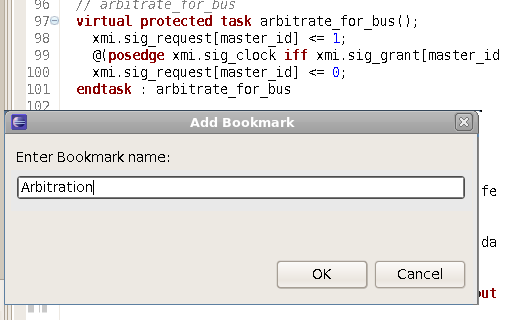
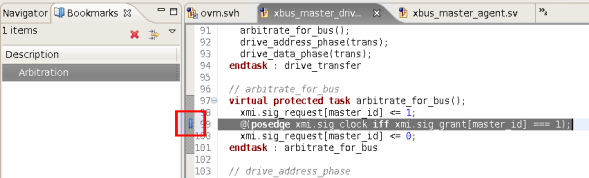 |
| Go to line | Press
Ctrl+L shortcut or
double click in the status bar to jump to a specific line.
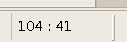
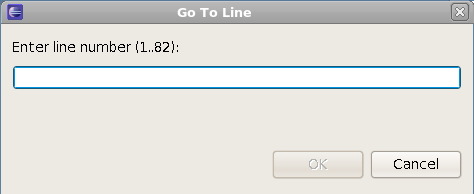 |
| Back/Forward navigation | You can navigate between editors in a browser like way using the
Back/Forward Navigation
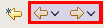 |
| Go to last edit location | Useful when you navigated around in the code, before proceeding with the source change.Click on
Last Edit Location button
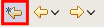 |
| All shortcuts | Press
Ctrl+Shift+L to see all shortcuts.
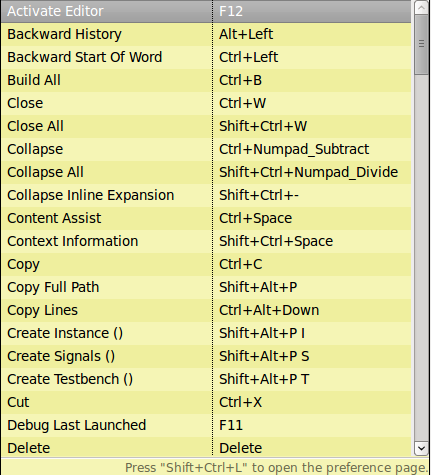 |
| Project Properties | Select the project in the
Navigator View,
right click and choose
Properties. Or from menu
Project > Properties.
|
| OVM Field Editor | The OVM Field Editor enables you to inspect and edit OVM field registrations. To bring up the OVM
Field Editor, right click inside a class definition and select 'OVM Field Editor' from the pop-up menu, or simply press
Shift Alt F.
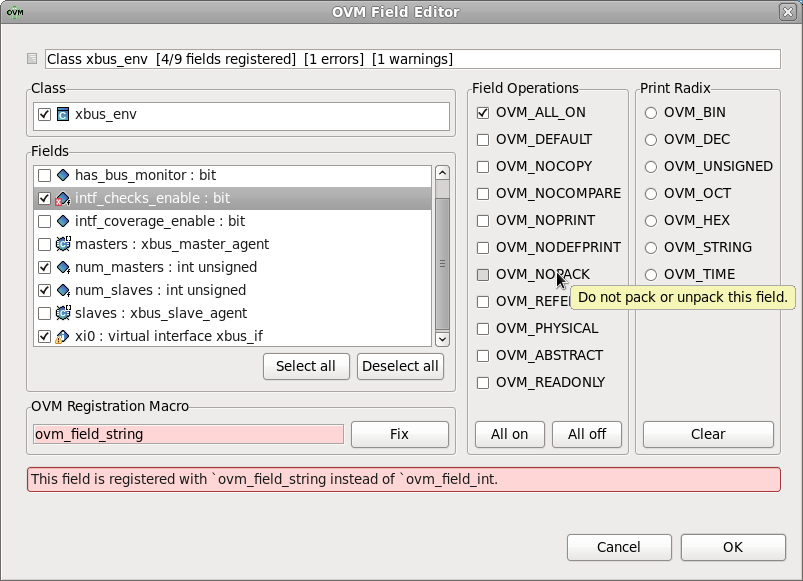 |
| UVM Field Editor | The UVM Field Editor enables you to inspect and edit UVM field registrations. To bring up the UVM
Field Editor, right click inside a class definition and select 'UVM Field Editor' from the pop-up menu, or simply press
Shift Alt G.
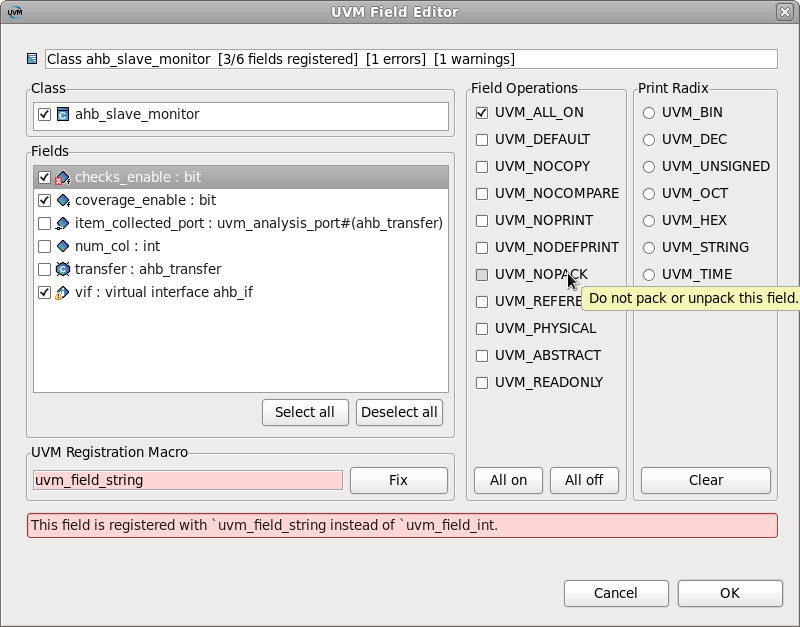 |
| Project templates | A project template is a
parameterized directory tree. Both in the file contents (.v, .sv, .sh - practically any file) and in the file or directory names you can use
parameters.
|
| System Variables and -f Support | See: Build_Configurations |
| Generic launch (make, scripts etc.) | You can launch external scripts:
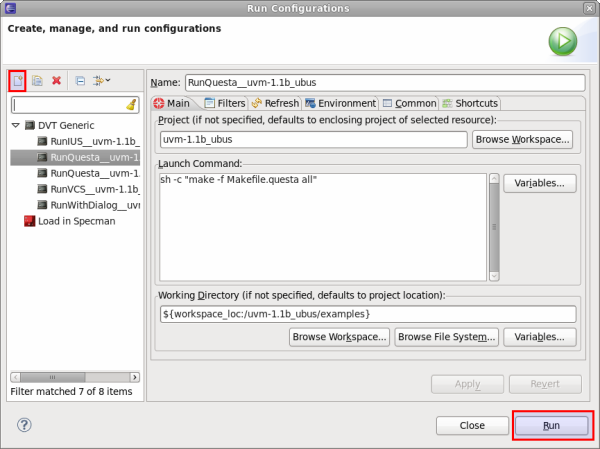
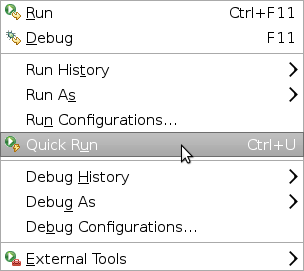 |
| Create dialogs for scripts & flows | You can create
Custom Dialogs for your own scripts:
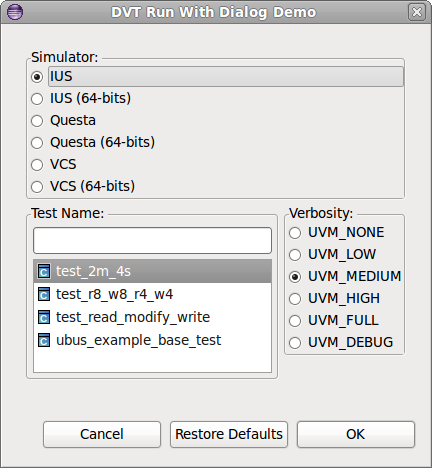
|
| Open terminal | You can open a fully working command-line terminal inside of DVT: In the Navigator View right-click on the desired location and select Open Terminal Here |
| External Builders | An external builder allows you to invoke any script/tool and back-annotate its output (errors, warnings etc.) to the source code. It is a mean that allows you to connect any 3d party tool (compiler, linter etc.) to DVT error signaling engines.You can configure one or more external builders on a project:
|
| External Documentation | You can browse and search through 3rd party documentation using the Eclipse help system.For more details see the External Tools>External Documentation chapter in VlogDT User Guide. |
| Context Sensitive Help | A focused set of help topics that is related to the current context can be shown to users on demand using context-sensitive help. This form of user assistance is delivered to users when a platform-specific trigger is activated (e.g. F1 key on Windows, Ctrl+F1 on GTK, Help key on Carbon).For more details see the Getting Started > Context Sensitive Help chapter in
VlogDT User Guide.
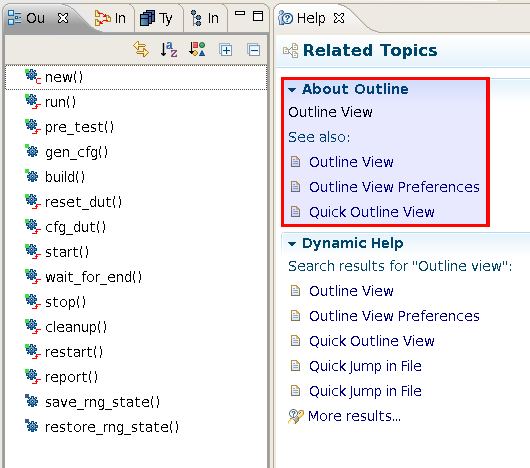 |
| Mapping Linux to Windows | Linux directories can be mapped to Windows drives, thus allowing editing files from Windows. For example /home/simi is mapped to Z:\. This has an impact on paths configured for a DVT project, for example INCDIRs etc. The paths are set using Linux conventions, however Eclipse runs in Windows and the DVT builder needs to know about the mapping in order to compile the files. To specify the mapping, set the system variable %DVT_CROSSPLATFORM_MAP% before invoking Eclipse. You can add multiple mappings separated by ";" e.g.: /projects/=p:\;/home/lars/=Z:\lars\ |
| Recover from abnormal inconsistencies | In the event of unexpected behavior (missing results in search, types in type browsing, hyperlinks, tooltips etc.) please manually trigger a clean build from menu Project > Clean.... |
| OVM Smart Log | DVT ships with predefined filters for OVM that allow you to view colored and hyper-linked logs like the one below:
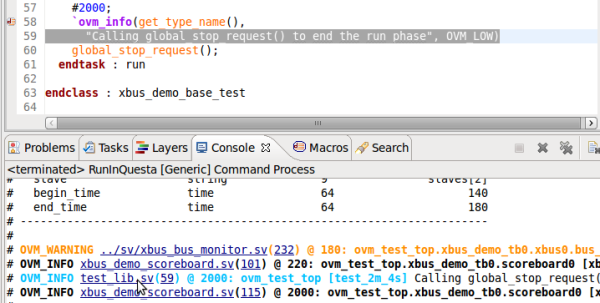 |
| UVM Smart Log | DVT ships with predefined filters for UVM that allow you to view colored and hyper-linked logs like the one below:
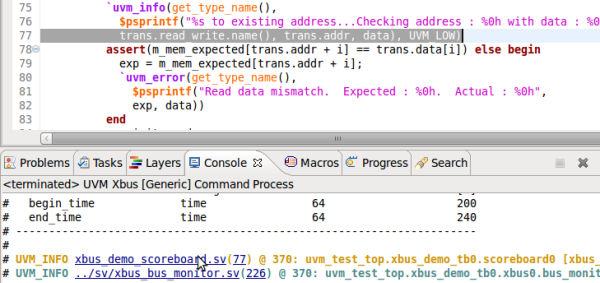
|
| OVM to UVM Migration | DVT provides an OVM to UVM migration wizard that automatically performs all the necessary changes within an existing OVM project. To start the wizard: right click on a project/file/directory in the navigator, then select Refactor > Migrate OVM to UVM. See OVM to UVM Migration documentation page for more details. |
| Add a new file extension to compile list extensions | Go to
Window > Preferences > General > Content Types, select a category from the list (for example
Verilog Source File) then click on
Add and then on
Ok.
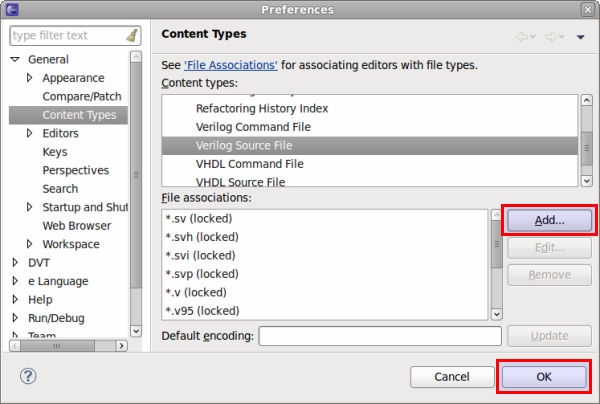 |
| Sharing workspace settings | Export all Workspace/ Eclipse customization:
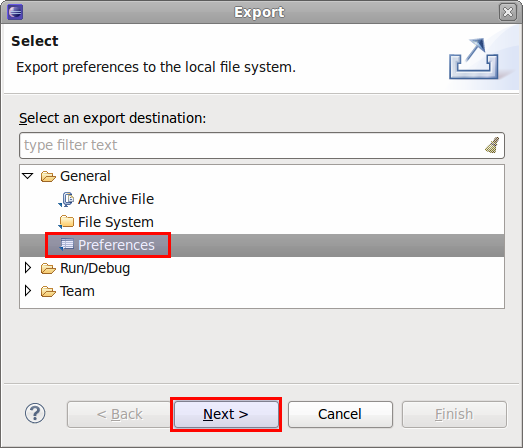 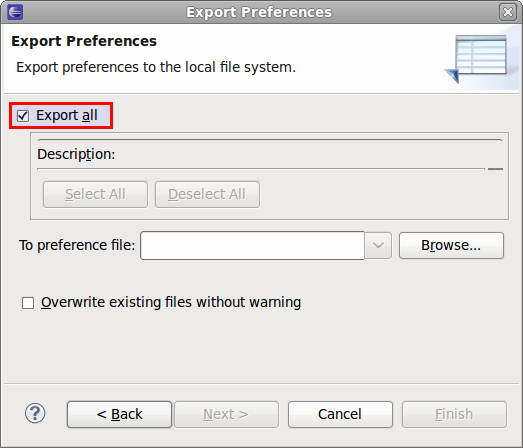 |
| Using System Variables in Linked Resources | You can use System Variables in the path of linked resources. For example ${DVT_ENV-SYSTEM_VARIABLE_NAME}/work is equivalent to $SYSTEM_VARIABLE_NAME/work in a console. |
| Waive problems reported by DVT | You can use
Compile Waivers to promote, demote or disable the problems reported by DVT.
|
| Open a file in DVT from the terminal | You can use the
Command Line Interface like this:
|